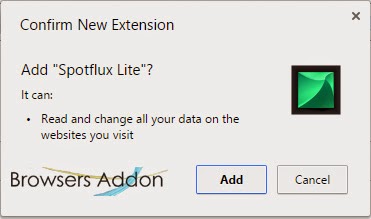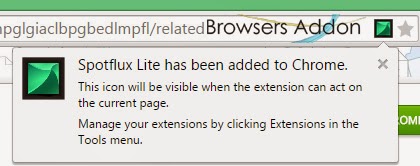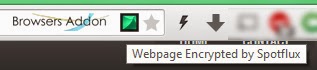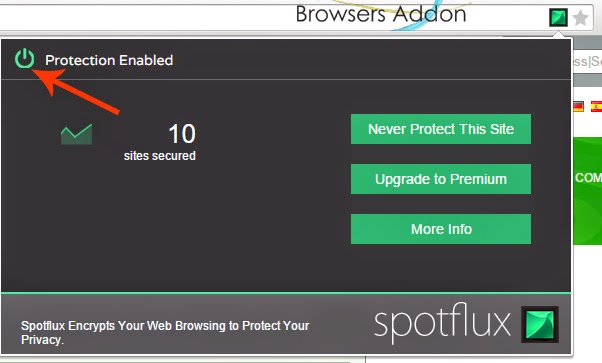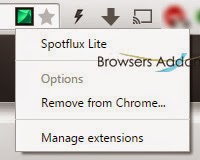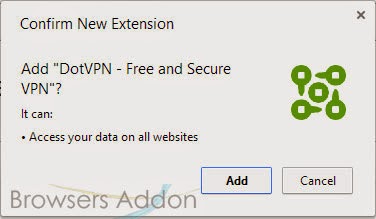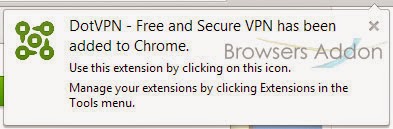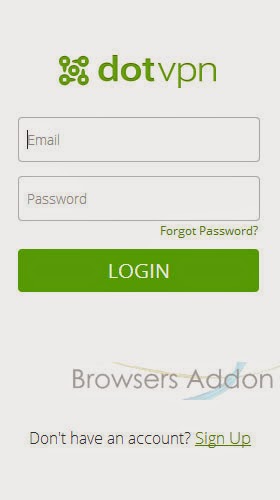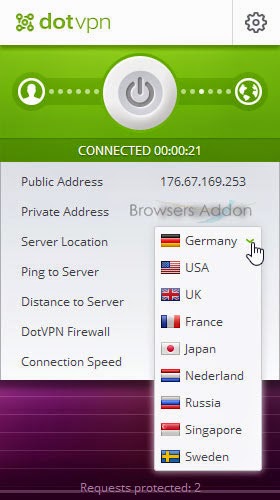VPN
Browse Internet with Premium and Secure Incognito Mode with Spotflux Lite.
Spotflux Lite is an extension for Google Chrome which encrypts your web browsing and gives you privacy and security. Spotflux encryption is done via SSL, hides your IP address. With this extension, you will have free VPN within Chrome browser. Spotflux claims to protect against anti-malware, anti-phishing protection as well as SPDY content acceleration.
Developer(s): Spotflux
Language support: English
Home page: Spotflux
Difficulty: 
Availability: ![]()
Download: ADD TO CHROME
HOW TO: Installing Spotflux Lite on Google Chrome:
1. Go to Chrome web store an search for Spotflux Lite, or simple click on the above download link and click on “FREE (ADD TO CHROME)“.
2. Google Chrome asks for user permission to add extension to the web browser. Click on “Add” to install extension to web browsers and “Cancel” to stop the installation process. Chrome also displays, what the extension might access on the web browser.
3. Now, a Spotflux Lite icon with message pop up appears at upper right corner of browser, indicating that the extension has successfully integrated with the Chrome.
HOW TO: Using Spotflux Lite on Google Chrome:
1. On installation, by default, Spotflux gets active, you can know this by noticing Spotflux icon with URL(address) bar.
2. To disable Spotflux Lite protection, click on the Spotflux Lite icon which is within URL bar, Spotflux Lite pops-up, click on the power icon to disable.
3. To enjoy more and customized features, you need to upgrade to premium.
HOW TO: Disable/Remove Spotflux Lite from Google Chrome:
1. Go to Chrome Setting > Tools > Extensions, or simply type “chrome://chrome/extensions/” in URL bar.
2. Now, un-tick the Spotflux Lite to temporarily disable the extension. Click on the dustbin icon and you will be greeted with pop-up, click “Remove” to remove the extension from Google Chrome.
or you can remove directly from URL bar by right clicking the Spotflux Lite icon.
DotVPN, Get Free VPN Access With Its Chrome Extension.
DotVPN is an extension for Google Chrome which claims to provide secure and free VPN access. With DotVPN, you can use USA, Germany, Japan, Singapore, Russia, Nederland, UK, France and Sweden as your virtual locations. Click here to look out at claimed benefits.
Developer(s): DotVPN
Language support: English and русский
Home page: DotVPN
Support: Click Here
Difficulty: 
Availability: ![]()
Download: Free (ADD TO CHROME)
HOW TO: Installing DotVPN on Google Chrome:
1. Go to Chrome web store an search for DotVPN, or simple click on the above download link and click on “FREE (ADD TO CHROME)“.
2. Google Chrome asks for user permission to add extension to the web browser. Click on “Add” to install extension to web browsers and “Cancel” to stop the installation process. Chrome also displays, what the extension might access from the web browser.
3. Now, DotVPN icon with message pop up appears at upper right corner of browser, indicating that the extension has successfully integrated with the Chrome.
HOW TO: Using DotVPN on Google Chrome:
1. After installing the extension, you need to sign-up with DotVPN to initiate VPN connection.
2. You can change virtual location by changing the Server location.
3. To terminate or pause the VPN connection, click on the power button.
and it works ……
Japan as virtual location.
Sweden as virtual location.
USA as virtual location.
HOW TO: Disable/Remove DotVPN from Google Chrome:
1. Go to Chrome Setting > Tools > Extensions, or simply type “chrome://chrome/extensions/” in URL bar.
2. Now, un-tick the DotVPN to temporarily disable the extension. Click on the dustbin icon and you will be greeted with pop-up, click “Remove” to remove the extension from Google Chrome.